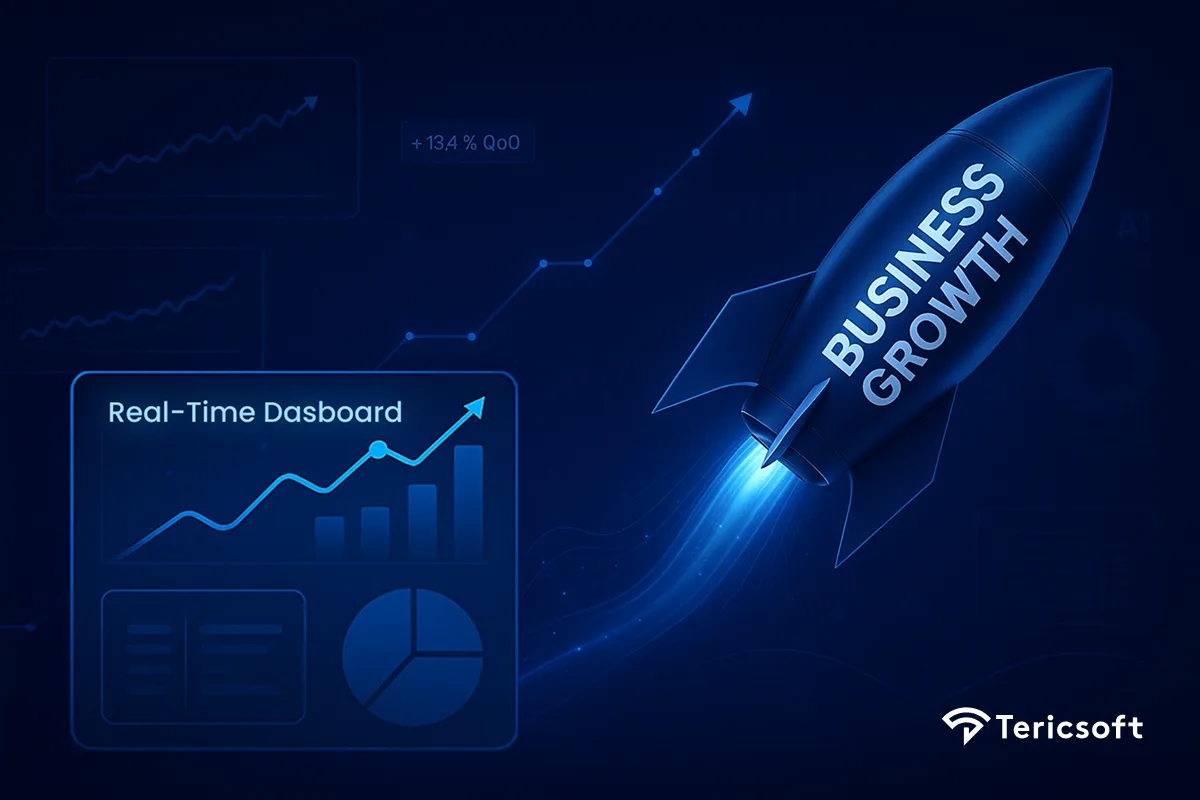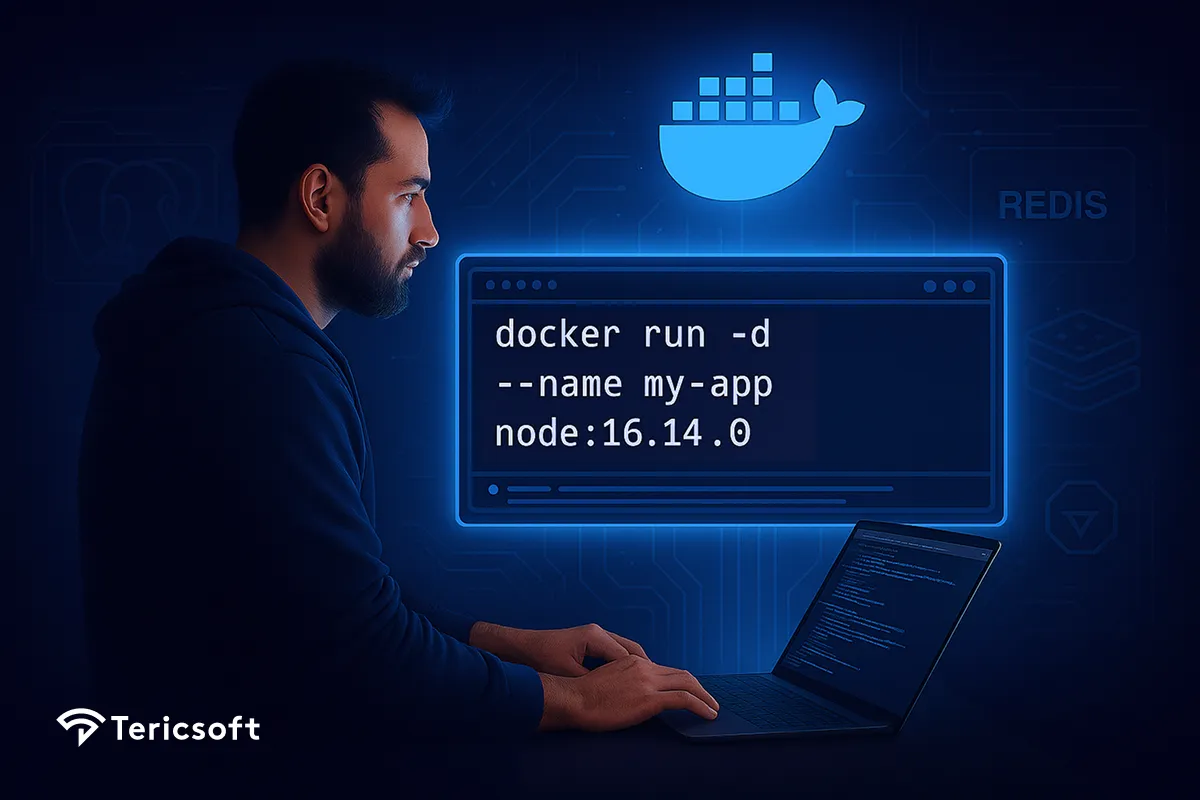
What is Docker and how does it simplify your workflow? Why it eliminates setup headaches, boosts team speed, ensures consistent environments, and helps developers ship code faster from local to production every time.
Imagine joining a new team, and it takes three days just to get their application running on your machine. You're installing databases, configuring environment variables, troubleshooting version conflicts, and by the time you're done, you've already forgotten what you were supposed to be building.
If this sounds familiar, you're not alone. Docker has revolutionized how we develop, deploy, and manage applications by eliminating these setup nightmares entirely. This comprehensive guide will take you from complete beginner to confidently working with containers.
What is Docker?
Docker is a virtualization platform that packages an application with everything it needs to run - including code, libraries, dependencies, runtime, and environment configuration - into a single, portable container.
With Docker, that same web application setup becomes:
docker run -d ——name my-app-db postgres:13.2
docker run -d ——name my-app-cache redis:6.2
docker run -d —-name my-app-search elasticsearch:7.15
docker run -d ——name my-app node: 16.14.0Four commands. Same result across all machines. No installation conflicts. No configuration headache
The Environment Setup Nightmare
Before Docker, developers faced numerous challenges that consumed valuable development time:
Development Environment Issues:
- Each team member had to manually install and configure multiple services (databases, caching systems, message queues)
- Installation processes varied across different operating systems
- Version conflicts were common when running multiple services
- Setting up development environments was time-consuming and error-prone
Real-world example: Imagine setting up a typical web application that requires:
- Node.js version 16.14.0
- PostgreSQL 13.2
- Redis 6.2
- Elasticsearch 7.15
Traditionally, each developer would spend hours installing these individually, often encountering version conflicts or configuration issues.
Deployment Complications:
- Development teams would create application artifacts with separate installation instructions
- Operations teams had to manually configure everything on servers
- Miscommunication between dev and ops teams led to deployment failures
- "It works on my machine" became the most dreaded phrase
The Cost:
- 3 days per dev just to set up
- 40% of sprint time lost to debugging environments
Start With Your First Container
Let's get hands-on immediately. Here's how to run your first Docker container:
1. Install Docker
- Windows/Mac: Download Docker Desktop from docker.com
- Linux: Follow the installation guide for your distribution
2. Verify Installation
docker --version3. Run Your First Container
docker run hello-worldThis command:
- Downloads the hello-world image (if not already present)
- Creates a container from that image
- Runs the container
- Displays a welcome message
4. Try Something More Practical
docker run -p 8080:80 nginxOpen your browser to (http://localhost: 8080) - you're now running a web server without installing anything!
Docker Basics You Should Know
Before diving into commands and tools, it’s important to grasp the foundational building blocks of Docker. Understanding how Docker thinks about applications through images, containers, and layers is key to using it effectively in real-world development and deployment workflows.
Understanding Images and Containers
Docker Image: A packaged application template that includes:
- Application code
- Runtime environment (Node.js, Python, Java, etc.)
- Libraries and dependencies
- Operating system application layer
- Configuration files
Docker Container: A running instance of an image. Think of images as classes and containers as objects - you can run multiple containers from the same image.
Example:
# Pull an image (download the template)
docker pull node: 16
# Run containers (create running instances)
docker run --name appi node: 16
docker run —-name app2 node:16 # Same image, dilerent containerHow to Write a Dockerfile for Your App
A Dockerfile is a text file that contains instructions for building your own custom images:
# Use Node,js as base image
FROM node: 16
# Set working directory
WORKDIR /app
# Copy package files
COPY package*.json ./
# Install dependencies
RUN npm install
# Copy application code
COPY . .
# Expose port
EXPOSE 3000
# Start the application
CMD ["npm", "start"]Example:
docker build -t my-app .
docker run -p 3000:3000 m-appHow Docker Containers Differ from Virtual Machines
Understanding this difference is crucial:
This efficiency makes Docker containers ideal for development environments and micro-services architectures.
Some Docker Commands You Must Know
Master these commands to work electively with Docker:
For Image Management
# List local images
docker images
# Pull an image from Docker Hub
docker pull ubuntu:20.04
# Build an image from Dockerfile
docker build -t my-app .
# Remove an image
docker rmi image-nameFor Container Operations
# Run a container
docker run -d --name my-container nginx
# List running containers
docker ps
# List all containers (including stopped)
docker ps -a
# Stop a container
docker stop my-container
# Start a stopped container
docker start my-container
# Remove a container
docker rm my-containerFor Debugging and Logs
# View container logs
docker logs my-container
# Execute commands inside a running container
docker exec -it my-container bash
# Inspect container details
docker inspect my-containerFinding and Managing Images on Docker Hub
Docker Hub is the largest public registry containing thousands of pre-built images. It's like an Appstore for Docker images, featuring:
- Official images: Maintained by Docker and technology creators (postgres, redis, nginx)
- Community images: Contributed by developers worldwide
- Both free public and paid private repositories
Best practices for using Docker Hub:
- Always use specific version tags: (postgres: 13.2) instead of (postgres: latest)
- Check image documentation and security ratings
- Use Alpine Linux variants for smaller image sizes: (node: 16-alpine)
Common Troubleshooting Tips
Even with Docker's simplicity, you might occasionally hit a few snags especially when juggling multiple containers or running on shared environments. These quick tips will help you identify and solve the most common issues without slowing down your workflow.
Port conflicts:
# If port 8080 is busy, use a dilerent port
docker run -p 8081:80 nginxContainer name conflicts:
# Remove existing container or use dilerent name
docker rm old-containerOut of disk space:
# Clean up unused images and containers
docker system pruneCan't connect to Docker daemon?:
- Ensure Docker Desktop is running
- Check if your user is in the docker group (Linux)
What's Next: Expanding Your Docker Skills
Once you're comfortable with these basics, explore these next-level topics:
1. Docker Compose
Manage multi-container applications with a single configuration file:
version: '3'
services:
web:
build: .
ports:
- "3000:3000"
db:
image: postgres: 13
environment:
POSTGRES_PASSWORD: secret2. Data Persistence with Volumes
Keep your data safe when containers restart:
docker run -v my-data:/var/lib/postgresql/data postgres:133. Custom Networks
Connect containers securely:
docker network create my-network
docker run -network my-network -—name web nginx
docker run -network my-network -—name db postgres4. Environment Configuration
Manage different configurations for development, staging, and production environments.
Best Practices For Docker Security
Important: As you advance with Docker, keep these security practices in mind:
- Avoid running containers as root user when possible
- Keep your images updated to patch security vulnerabilities
- Use official images from trusted sources
- Consider using private registries for proprietary applications
Conclusion: Your Development Environment, Solved
Docker transforms the traditional development setup nightmare into a streamlined, consistent process.
Instead of spending days configuring environments, you can now:
- Get productive immediately: Run complex applications with single commands
- Ensure consistency: Eliminate "works on my machine" problems forever
- Scale efficiently: Add new services without installation conflicts
- Deploy confidently: What runs locally runs the same in production
Your next action: Pick one of your existing projects and try containerizing it. Start with a simple Dockerfile, build your image, and run your first custom container. You'll immediately understand why Docker has become indispensable in modern software development.
The journey from environment setup nightmare to containerized bliss starts with your next docker run command. Happy containerizing!